Map Search (Quick Search, Date Specified, and Date Range)Updated a year ago
Efficient Asset Tracking: Utilizing the Search Features
Selecting Your Assets:
The first step is to effortlessly identify the specific assets you wish to view on the map. Simply choose the desired trackers from the available options and click.
For further information on managing your assets on the Assets Map, please refer to the dedicated Assets + Search Article.
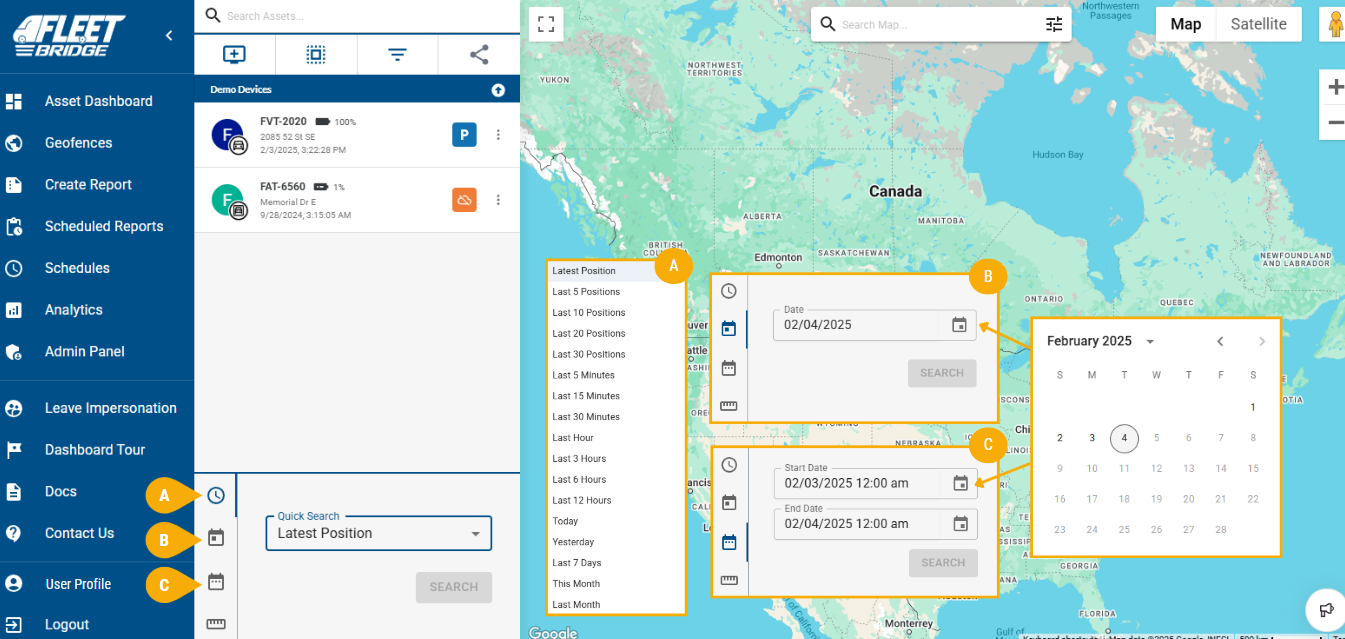
Harnessing Search Capabilities:
Now, leverage the powerful search functionality to locate your assets with ease.
- A) Quick Search: For time-sensitive situations, utilize the readily available search parameters in the drop-down menu. This menu conveniently offers options such as "latest position," "last 5 positions," or specific timeframes (e.g., "last hour," "today," or "last 7 days").
- B) Targeted Date Search: Need to pinpoint the location of your asset on a specific calendar date? This option empowers you to search for all recorded positions for that particular day.
- C) Custom Date Range Exploration: Interested in a broader view of your asset's movements over a defined period? The "Date Ranges" option enables you to visualize all trips undertaken within that timeframe.