Reports (Creation, Exporting and Scheduling)Updated a year ago
Fleetbridge: Generating Comprehensive Asset Reports
Fleetbridge empowers you to generate informative reports on your fleet activity, providing valuable insights for optimized operations.
Creating Asset Reports:
- Access Reports Section: Navigate to the "Assets" section within the Fleetbridge interface. This section is typically located on the left sidebar menu. You may need to expand the menu by clicking the arrow next to "Assets" if it's collapsed.
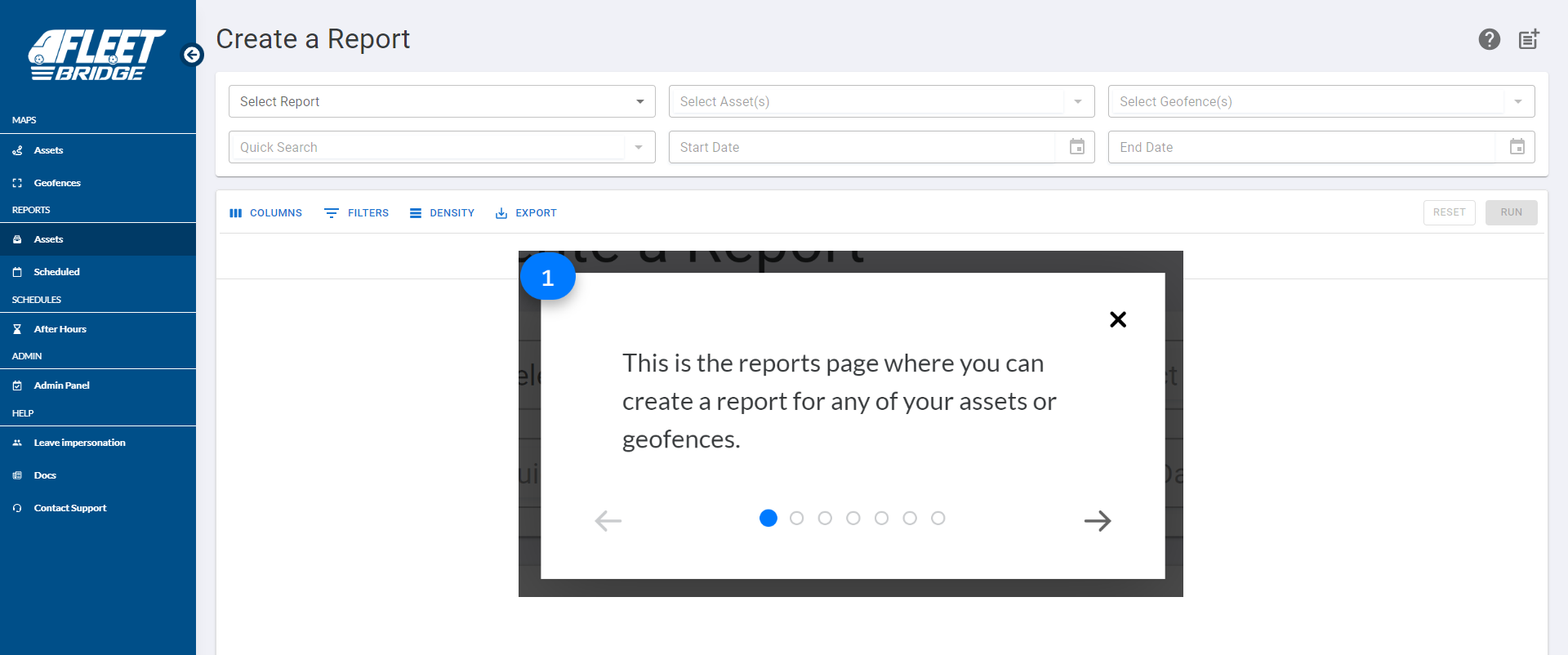
- Choose Report Type: Select the desired report type from the available options. Each report type caters to a specific need, such as mileage, engine health, or stop duration.
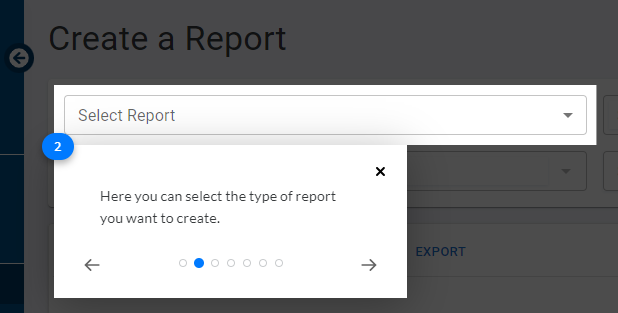
- Select Assets: Choose the specific assets you want to include in the report. Use the green selection tool to highlight the desired assets.
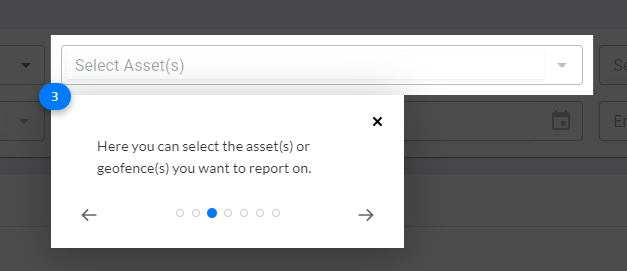
- Quick Search: Depending on the chosen report type, you may be able to define a specific date range, a quick search option for recent history, or a single date for the report. Utilize the red selection area to specify your date preference.
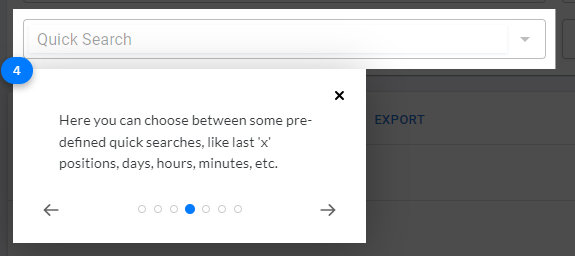
- Specify Date Range: Depending on the chosen report type, you may be able to define a specific date range, a quick search option for recent history, or a single date for the report. Utilize the red selection area to specify your date preference.
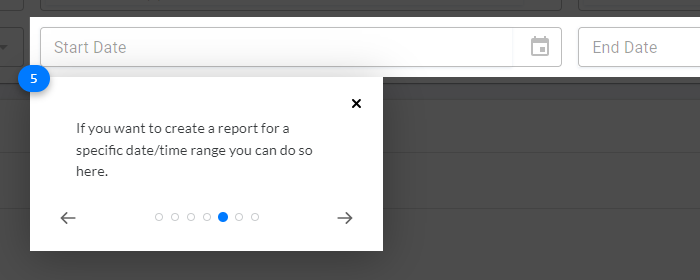
- Run the Report: Once you've configured your report options, click the "Run" button to generate the report.
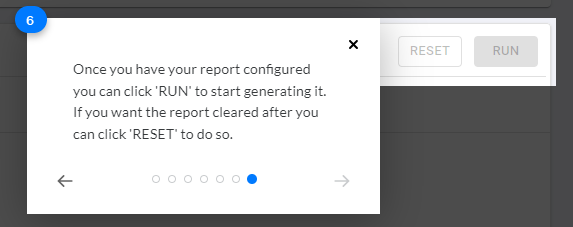
Filtering and Exporting Reports:
- Filter and Sort Data (Optional): Before exporting your report data, you can leverage the "Columns" and "Filter" functions to refine the information displayed. This allows you to focus on specific data points and remove irrelevant details, maximizing the value you gain from the report.
- Exporting Reports: Fleetbridge offers two report export options:
- Export to CSV: This option allows you to export the report data to a comma-separated values (CSV) file, suitable for further analysis in spreadsheet software.
- Print as PDF: If you require the report in a printable format, select the "Print" option and choose "Save as PDF" to create a portable document file.
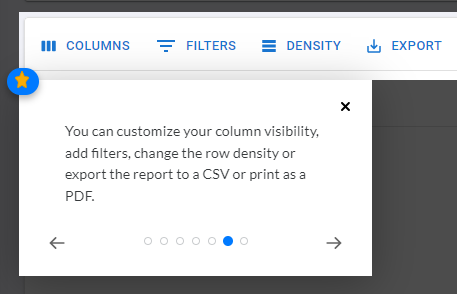
Additional Considerations:
- Report Generation Limitations: Fleetbridge may prevent report generation if there is insufficient data within the selected criteria or if the data volume is excessively large. In such cases, try reducing the number of selected assets or refining your date range.
- Scheduled Reports: Fleetbridge allows you to schedule reports for automatic generation at set intervals. To schedule a report, navigate to the report creation page and click the "+" icon. Configure the scheduling options and desired frequency.
- Managing Scheduled Reports: The "Scheduled Reports" section within Fleetbridge provides an overview of your configured reports. You can edit or add reports from this section for convenient management of your scheduled reporting needs.
By effectively utilizing Fleetbridge's asset reports, you can gain valuable insights into fleet activity, identify trends, and optimize your operations for improved efficiency and informed decision-making.