Geofences (Create, Edit, Schedule)Updated 10 months ago
Enhance Fleet Management with Fleetbridge Geofences
Fleetbridge geofences empower you to create designated zones on a digital map, allowing you to monitor asset activity and receive alerts based on entry, exit, or speeding within those zones. This functionality streamlines fleet operations and provides valuable insights for informed decision-making.
1. Create Your Geofence:
- Navigate to the "Geofences" tab within the Fleetbridge interface.
- Click the "+" button to initiate the creation of a new geofence.
2. Personalize Your Geofence:
- Assign a clear and descriptive name to your geofence for easy identification (e.g., "Headquarters," "Delivery Zone").
- Select an appropriate icon to visually represent the geofence on the map, enhancing clarity and user experience.
- Leverage access controls to share the geofence with specific users within your Fleetbridge account, fostering collaborative monitoring.
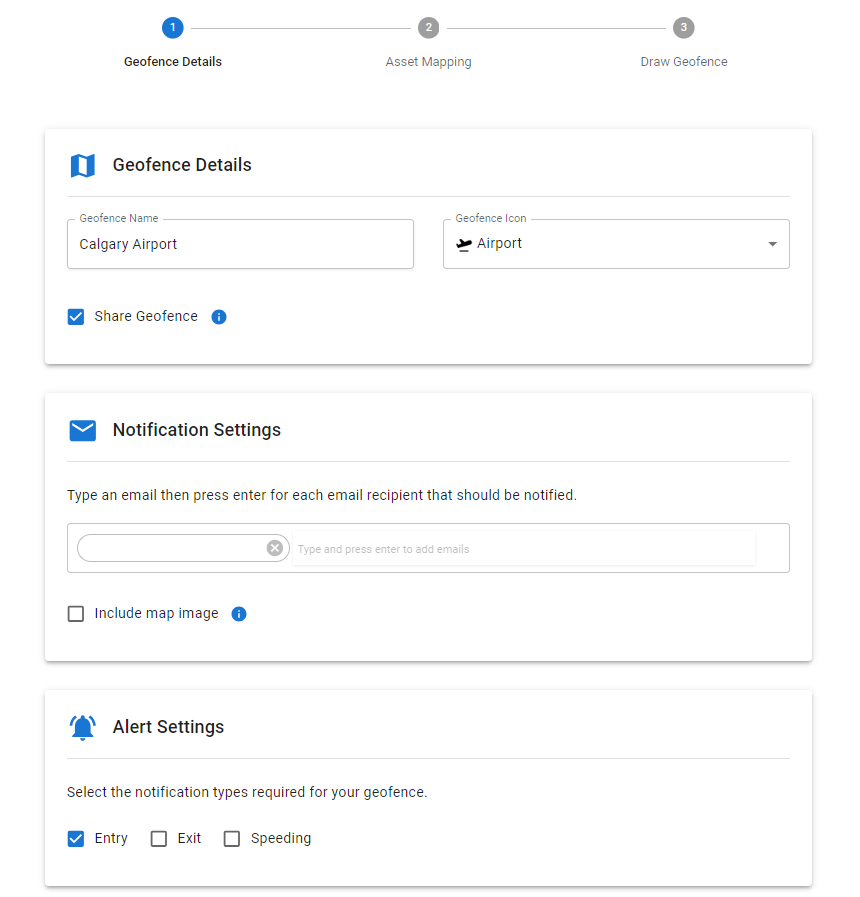

3. Configure Alerts:
- Establish notification preferences to receive email alerts for designated events within the geofence.
- Choose which events trigger alerts, such as asset entry, exit, or exceeding a predefined speed limit.
- Select the desired notification schedule for alerts, opting for immediate notification, daily summaries, or custom scheduling based on your needs.
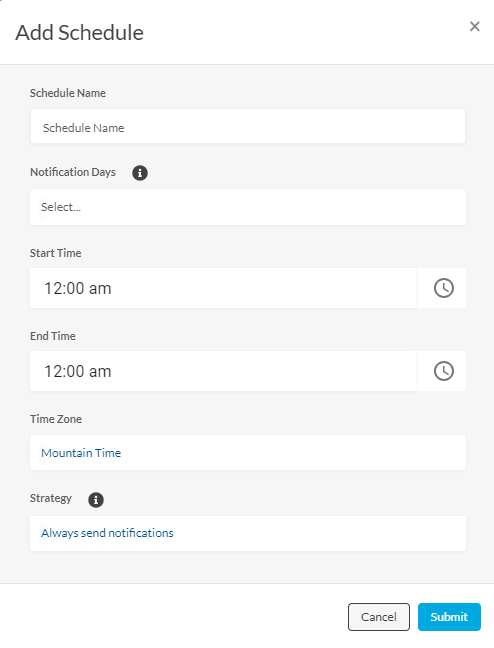
4. Assign Assets:
- Employ the "Asset Mapping" section to designate which assets you want to be monitored within the geofence.
- Utilize the drag-and-drop functionality to effortlessly assign assets to the geofence from the list of available assets.
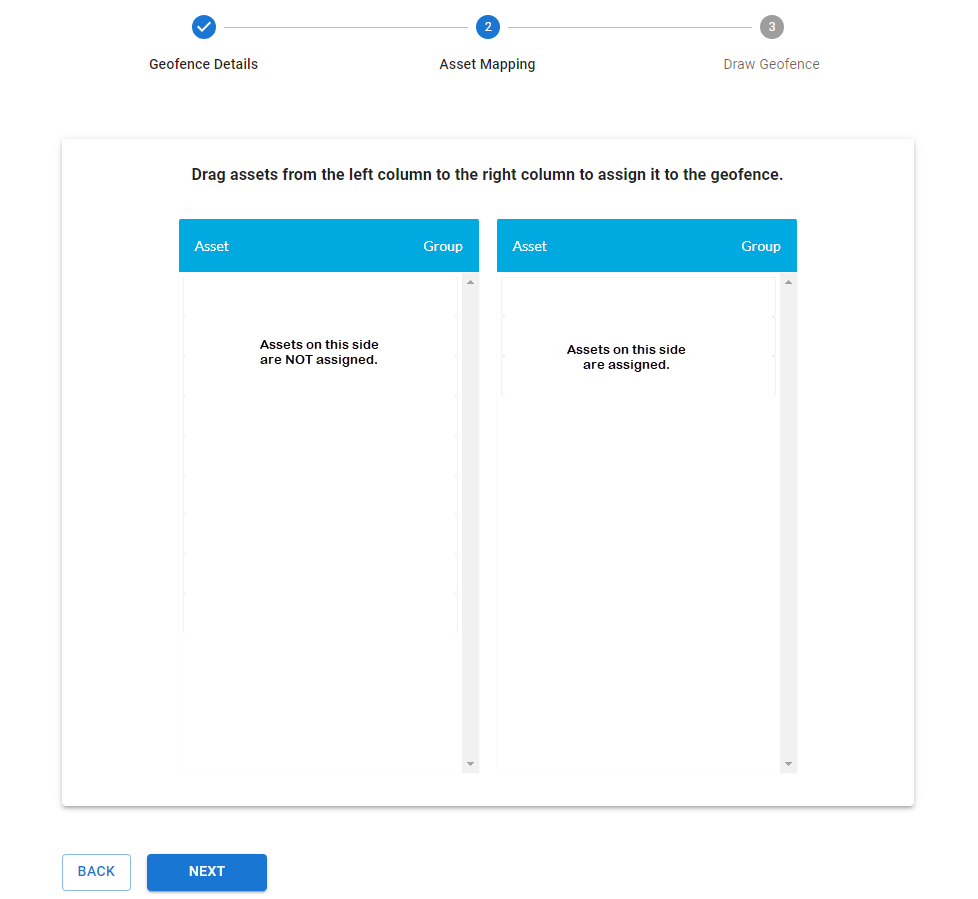
5. Refine Your Geofence:
- The "Draw Geofence" section allows for adjustments to the geofence boundary.
- Click on the map to create points and define the desired shape for your geofence.
- Right-click on a point to remove it and refine the geofence outline.
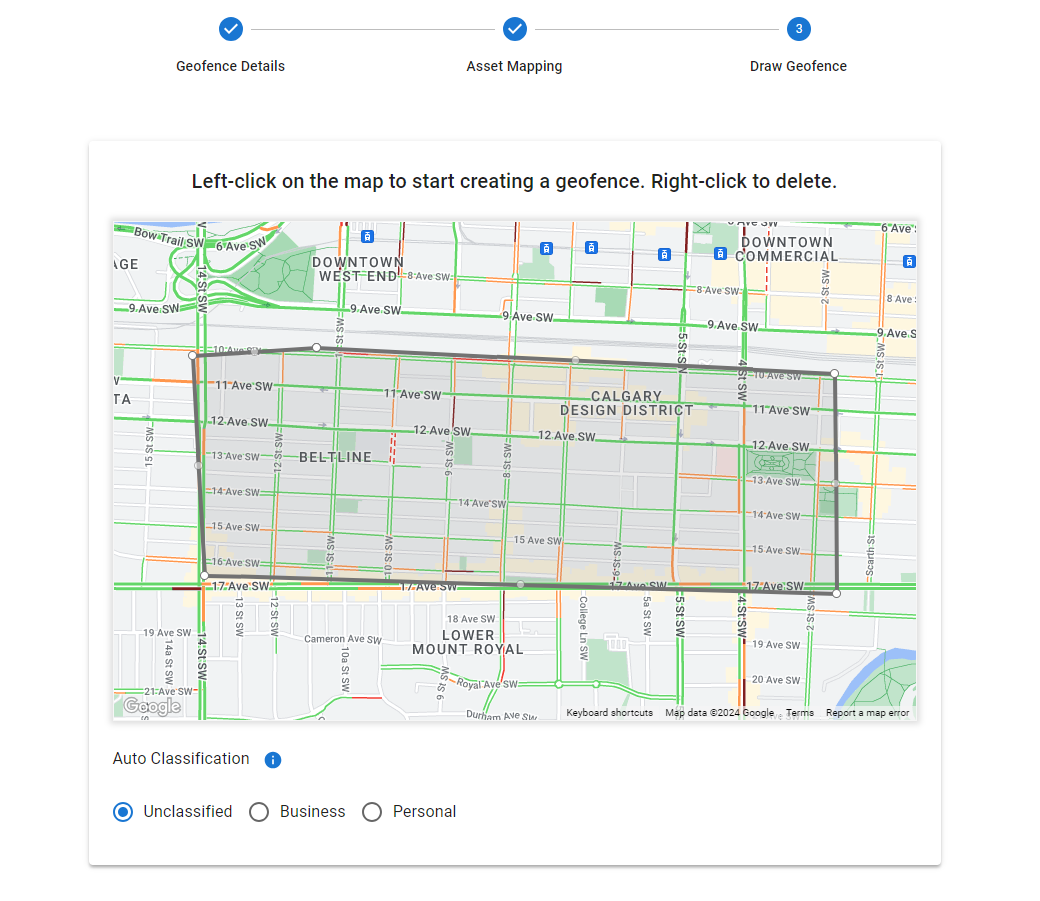
6. Leverage Auto-Classification (Feature Dependent):
- Certain Fleetbridge plans offer an auto-classification feature for geofence trips.
- This functionality automatically categorizes trips occurring within the geofence as business or personal, streamlining expense management and record organization.
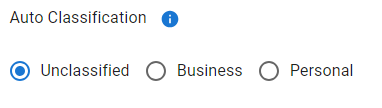
By effectively utilizing Fleetbridge geofences, you can gain a comprehensive understanding of asset location and activity, optimize fleet operations, and automate notifications for enhanced security and peace of mind.