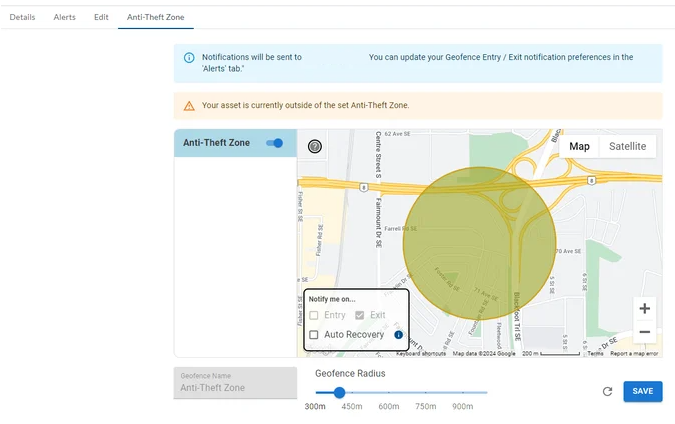Asset Details (Details, Alerts, Edit, Maintenance, Anti-Theft Zone)Updated a year ago
Accessing the Menu:
Click the three dots next to a specific tracker on the Fleetbridge map to access its options menu.

Key Functions of Menu:
- Focus Asset: Zoom in on a particular tracker for a closer view.
- Asset Details: View comprehensive information about your tracker, including:
- Last location
- Activity history
- Ability to edit asset name and other details (refer to "Edit" section below)
- Trips: Access recent trips for the chosen tracker and categorize them (business or personal).
- Poll Position: Available based on device and plan type to trigger the device to give a location. Compatible with Asset Anti-Theft Zones.
We will discuss the Asset Details and the available tabs and functions in this article.
Asset Details
Select Asset Details from the menu. See below for Asset Details view, and additional tabs for Alerts, Edit, and Maintenance and Anti-Theft Zone. Tabs very depending on device and plan.
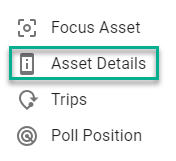
Accessing Asset Details:
- Locate the Asset: Identify the specific asset you want to explore on the Fleetbridge map.
- Access Asset Menu: Click the three dots next to the chosen asset to reveal its menu.
- View Asset Details: Select "Asset Details" from the menu. This displays a comprehensive overview of the selected asset's vital information.
Details (Asset Details): Provides a quick overview of:
-
- Location
- Subscription plan
- Odometer reading
- Battery level
- Vehicle details (VIN, engine alerts)
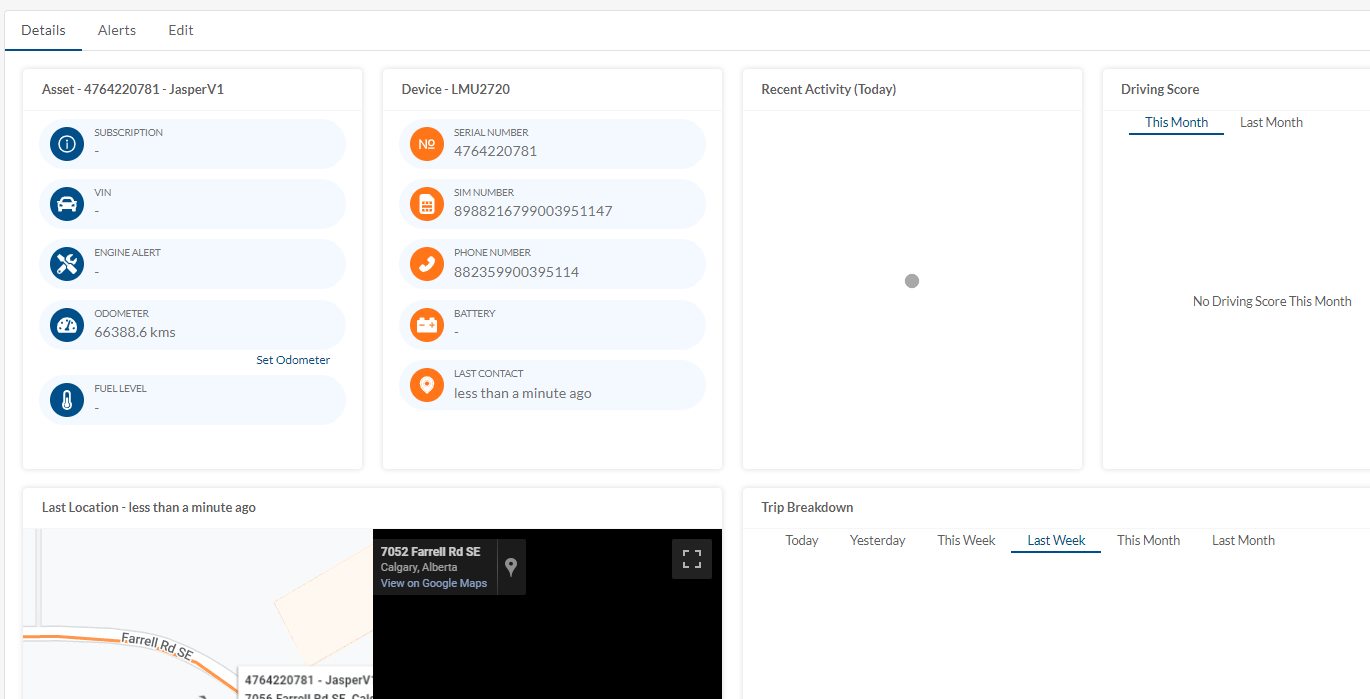
- Alerts Tab (Asset Details): Set up custom alerts for various events, such as:
- Low battery
- Ignition on/off
- Speeding
- Device not reporting
- Maintenance reminders (refer to "Maintenance" section below)
- Many other options (refer to full Fleetbridge guide for details)
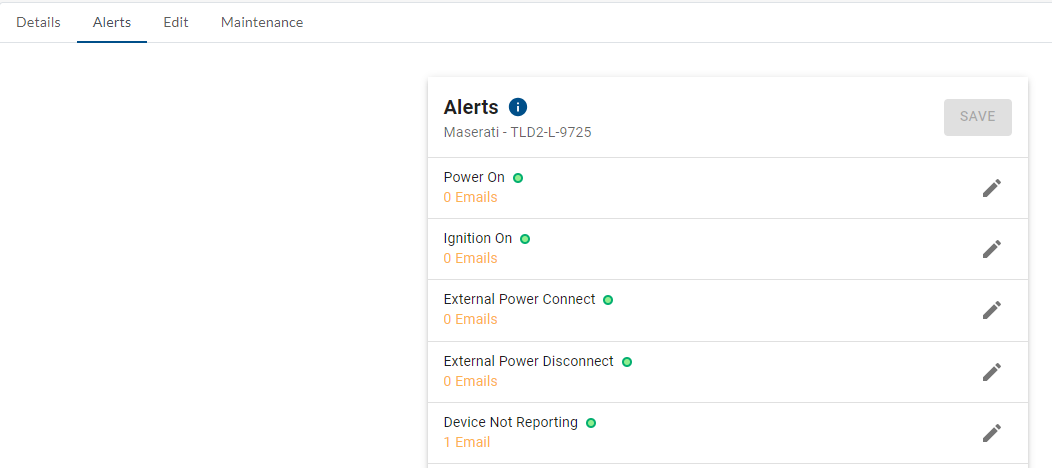
- Edit (Asset Details): Update information specific to the tracker, including its name and VIN.
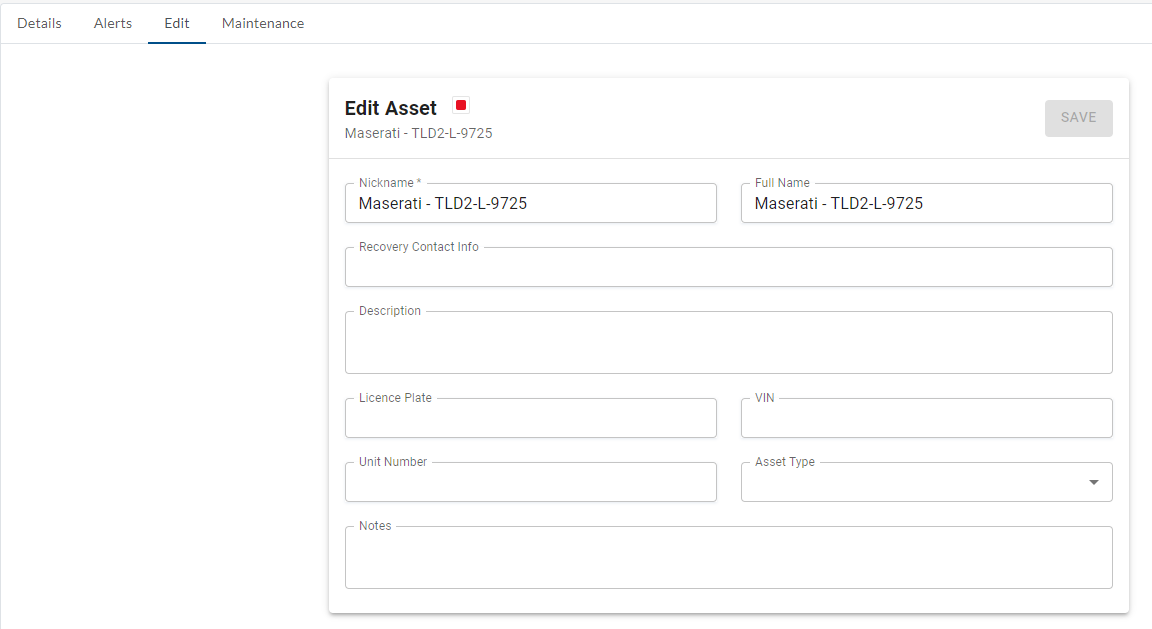
- Maintenance (Asset Details): Manage and configure maintenance reminders and logs for your vehicle:
- Set alerts based on distance, time, or specific dates.
- Maintain detailed logs of maintenance performed.
- Track fuel usage.

- Anti-Theft Zone (Asset Details): Set and configure the geofence for anti-theft zone.
- Set Geofence Radius
- Set notifications for Entry, Exit and Auto Recovery. 'Anti Theft' geofence alerts instantly on boundary breach